.png?sfvrsn=fe85c80d_1) MIA, New & Improved.
MIA, New & Improved.
MIA, New & Improved.
MIA has been enhanced with advanced tools to accurately and intelligently give you the responses and resolutions you need quickly and efficiently. It is equipped to handle a wide range of questions and has resources to assist you in seamlessly personalizing your specific requests. Look for the "Let me assist you!" bubble to start your conversation with MIA.
Learn More
Learn More
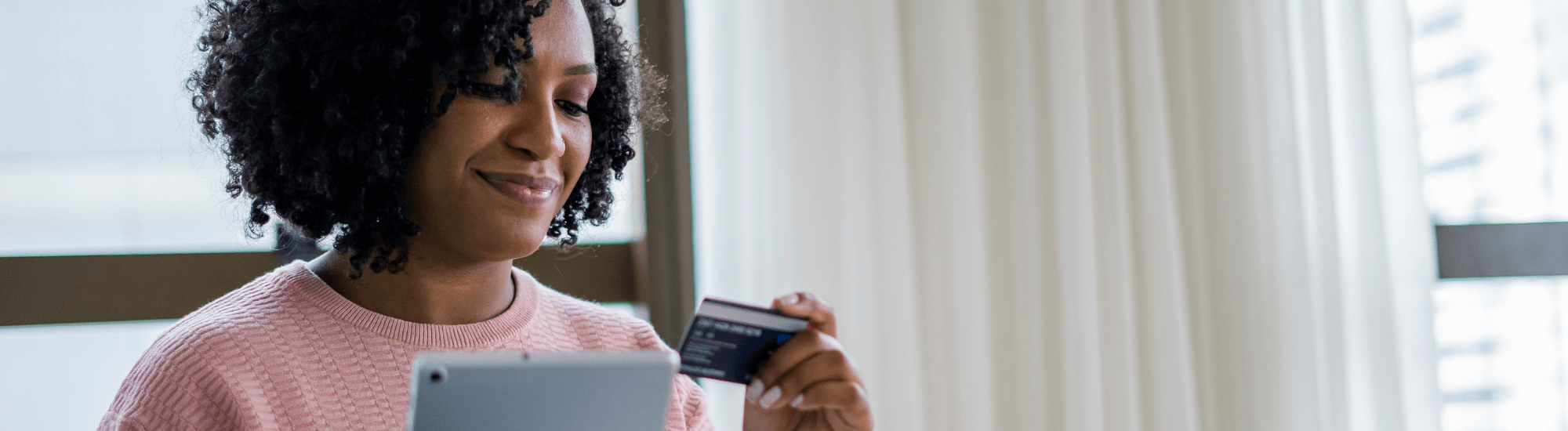
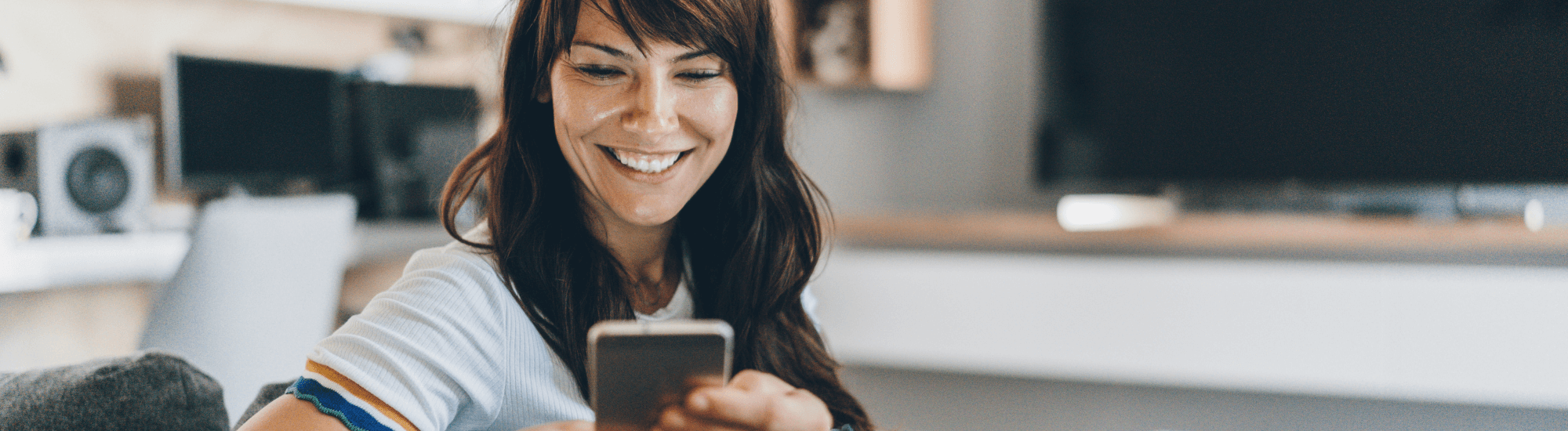
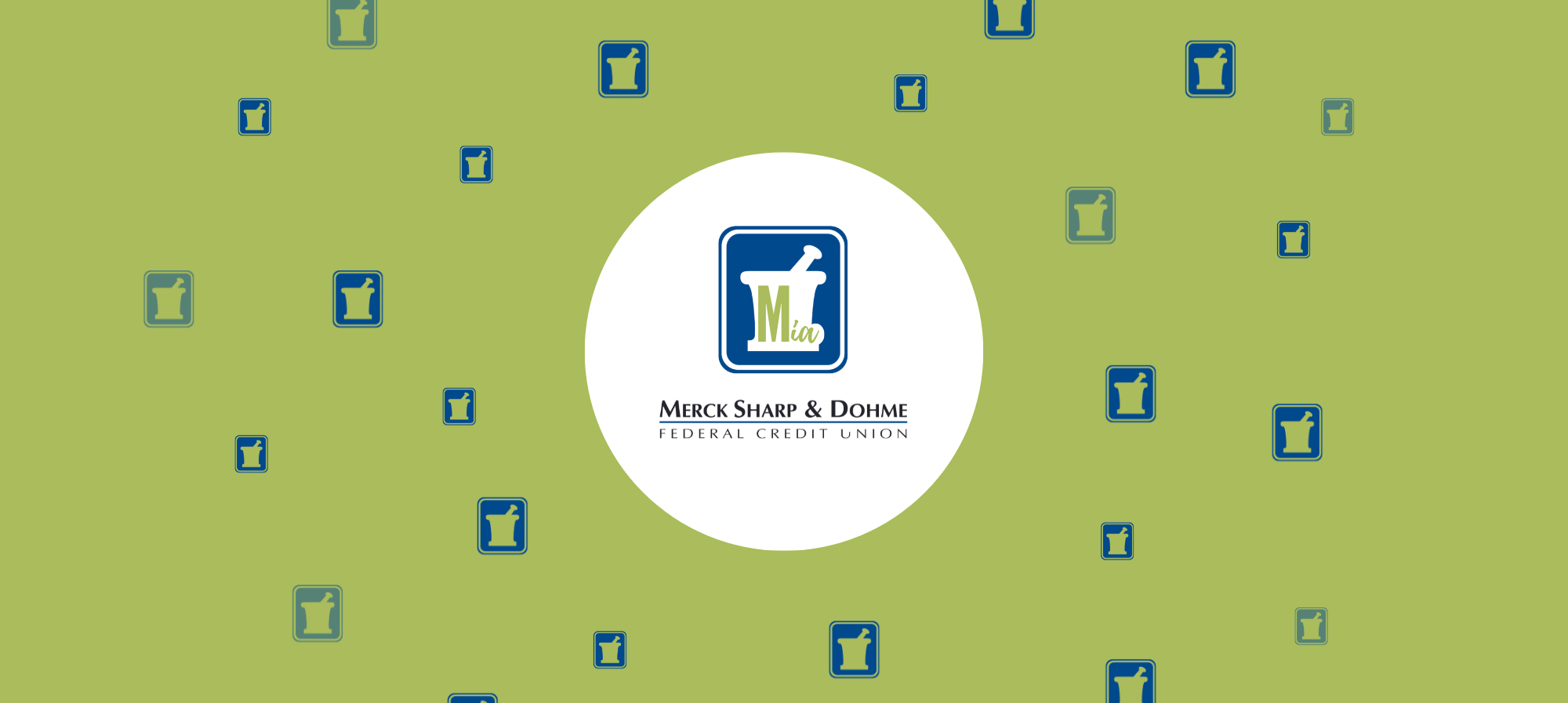
af44fa23-95c8-4214-9c7b-39568a279b53.png?sfvrsn=615e4b14_1)
-(8).png?sfvrsn=4cc96ea_1)





.png?sfvrsn=5632fe1b_1)

-(2).png?sfvrsn=2926e03e_1)
-(4)64cc78d9-4f6f-4d12-add4-5ab483bc971c.png?sfvrsn=ad32033b_1)
-(33)6c764714-a39f-4825-958f-6ca820de2491.png?sfvrsn=441d39ca_1)


-(11).png?sfvrsn=24f017ac_1)


